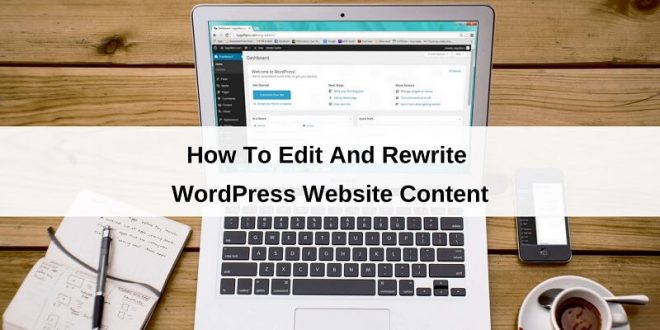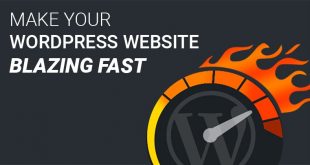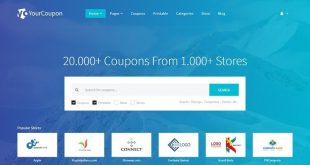There are many nuances about WordPress website editing and rewriting content but everyone working with WordPress should know general principles. It is simply impossible to answer the question of how to edit and rewrite WordPress website content briefly.
This is because there are a huge number of editing techniques today. There are as many of them as there are engines and website builders that have such features.
Therefore, first of all, you must know on which engine your project is running, or in which website builder it was created. Because every system has a different approach to editing.
Let’s take a look at how to edit and rewrite WordPress website content.
Changing And Rewriting Website Into CMS WordPress
Writing or rewriting a college essay, or thesis just like any other academic paper requires time and effort from a student, however, far from every student is good at writing or is able to rewrite properly, but a professional smart essay rewriter online service may come in handy. A professional writer serves as a rewriter when a rewriting type of service is needed.
First, you need to go to your control panel. When this simple task is completed, on the left we see the control menu, which immediately answers many questions. WordPress is considered to be one of the simplest systems out there. What items in the panel do we see?
Entries
Here you can add a new post, view, and edit already published, save notes in drafts, create new tags and categories and assign them to your posts. As you can see, it’s easy.
New posts in WordPress are added using a handy visual editor. If necessary, you can switch to HTML mode, in which you can freely insert code into a post, provided that you are proficient in HTML, CSS, and javascript.
After adding a new entry, you will see it in the “All entries” item, where you can edit it if necessary.
Media Files
Here you can see what files you have already uploaded, edit them, and add new ones. This is usually done when editing the entry itself.
Pages
Pages differ from posts in that information is published on them once and usually does not change, and pages usually do not have comments, since they are here just in order to provide some information. For example, a blog might have such pages: about the author, blog map, contacts, services, offers, etc.
Comments
In this tab, you can moderate comments. If someone has left a comment and needs to be moderated, you will definitely see it. The comment can be approved, changed, deleted, or sent to spam. And you can also answer it by communicating with a person.
The appearance of the service. Here you can customize the menu, widgets, change the template, background image and even dig deeper into the code.
The number of items in this tab may differ, depending on what kind of a template you have, what extensions you added, etc. The very last item is the code editor, where you can manually edit all the template files. It is highly recommended not to do this if you do not have good knowledge.
In general, it is better to edit the code through the editor on the computer than with the built-in means of the engine, because it is much more convenient.
Plugins
This is a very important point. Here you can see what plugins you currently have, edit and delete them, as well as install new ones. It should be noted that when installing many plugins, new items appear in the WordPress dashboard.
Users
Quite an important point if you are not planning to work on the site alone. For example, hire someone to correct mistakes in articles. Accordingly, you will need to create a new user, give him certain rights, and then send this person a login and password to enter or give him the opportunity to register himself.
You can also create users with a large number of rights, or completely limited rights.
Tools
This will add the various additional features that WordPress and its plugins offer.
Settings
Undoubtedly, one of the most important points, that the operation of the website directly depends on it. Here you can customize the number of articles to be displayed on one page, permalinks, manage registration, customize comments, etc.
Actually, everything may be different with other engines, but the general idea is about the same. This is when it comes to websites working on engines.
Of course, all of these settings are primarily for beginners, because for experienced users they are very easy to understand. If you want to learn something more advanced, for example, how to edit a website template and even create your own, then you need a detailed tutorial.
For example, this one, which completely goes through the process of creating a unique template.
How To Edit A Website With The Help Of A Website Builder?
This question is harder to answer because each builder of the kind has its own characteristics, you cannot try them all in any case.
But if you figured out how to manage a website working on the engine, you can understand how to do it in the website builder, because the creators of such websites focus on simplicity for the client, although there are exceptions here.
How to edit a website code? You can change the code only if you have access to the files on the server. For example, FTP access.
We connect via FTP and find a folder with our website on our server. There you can already see the files, find the one you want, and edit.
In general, it is advised to dig into the code only if you have at least basic knowledge. Basically (in most cases), you will come across PHP files that shape your website.
Accordingly, a good command of this programming language will not hurt. Actually, you can edit files in two ways:
The first way allows you to see the result immediately. But in general, for experiments, it is recommended to set up a local server.
Well, this is where we will end up this tour of editing an online resource for beginners. At the very least, you should get a handle on WordPress, because it is geared towards newbies.
Why Do You Need To Change The Design Of A Website Or Blog?
Most of the websites and blogs on the web are initially built on free templates, and then they change the design of the theme.
If you have a standard theme or template (this is the same) and you have not changed its design, then most likely there are several hundred or thousands of websites with the same design as yours.
This means that your website is not unique, it is unlikely to be remembered by users who accidentally come to your blog or website.
Some people argued that search engines take into account the uniqueness of the template when ranking, but in reality, this is complete nonsense.
Search engines care about the information you give and user behavior on the website, not the design. But don’t forget that website design can also influence user behavior.
How To Quickly Change A WordPress Website Design?
If you want a completely unique WordPress blog design, then it’s best to order it from freelancers. But this pleasure is not cheap, so almost all bloggers initially create a blog on a free template.
You can download such a template from any website, just fill in the search for “WordPress themes“.
After choosing the appropriate template, you need to download it to your computer in a ZIP archive.
And then upload it to the root directory of your blog via an FTP client or directly through your browser.
To add a new theme through the browser, select “Appearance”, “Themes”, “Add New” from the menu. It is better to install an adaptive theme so that your blog is easy to view on mobile devices and tablets.
After you have uploaded a new theme to the blog and activated it, it has changed beyond recognition, but now our task is to change its design.
Go to the section “Appearance”, “Customize”. There will be the settings section. Depending on the features of the template, this section may differ slightly, but in general, the principle is similar.
First, let’s change the background image. To do this, you need to choose a suitable color or upload your own image.
If there are no such settings in the “Appearance” section, it is possible that the theme design settings are made separately. Check if this is so. To do this, go to the “Appearance”, “Theme settings” sections.
How To Change The Design Of The Header Of A Blog Or Website?
In the style.css file, find the “HEADER” section. In this section, you can change the design of the website header, change the color and font size of the website name and its description, as well as, if necessary, change the size of the website header.
Moreover, in order to change the design of the website header, we will change the image itself, for in the “HEADER” section, find a background image, usually, it is in the class # site-heading, # header-logo, or something like that and follows the background value.
How To Change The Design Of The Sidebar And Its Elements?
The sidebar design cannot be changed in the visual editor. You can only swap the blocks. In order to change the design of the web site’s sidebar, go to the Style.css file again and look for the “SIDEBAR” section.
Similar to changing the website’s header, we also change the sidebar:
- Background image;
- Sidebar width;
- Sidebar border.
How To Change The Footer Of The Website
To change the footer of the website, you need to find the “FOOTER” section in the style.css file.
Pay your attention to the fact that the background image of the sidebar can be a background image, the HTML color, or there can be no background of the footer, and the website background can be used instead.
As in the previous case, we look for the background image and change it to our own, then change the color and size of the font and links.
- Font-size;
- Font color;
- Text-align.
The Structure Of The WordPress Template
The HTML code of the WordPress template is split into several PHP files. This was done for convenience: pieces of code that are repeated on different pages are placed in separate files and connected to each page using the include function.
The header, footer, and sidebar are in separate files, and the file of each page type contains only the central area:
The most commonly edited WordPress template files:
- Index.php – the template starts with the index.php file, which displays the main page of the website;
- Header.php – site header. This file contains the upper part, which is repeated on each page of the site. It starts with a tag, contains it in full, into which most of the scripts are inserted when setting up a blog. It opens the tag and displays the logo, slogan, top menu, and other header elements;
- Style.css – the main style file of the template, which sets the appearance of the site elements. To edit a WordPress template, most often you have to work with this file.
The rest of the files:
- Single.php – is responsible for displaying each individual entry.
- Page.php – output of a static blog page. New pages are created in the “pages” section in the left menu, and their appearance is configured in this file.
- Sidebar.php – responsible for displaying the sidebar where the widgets are located. This part of the template is also repeated on every page of the WordPress website, so it is placed in a separate file. Usually, you do not have to edit this file, because all changes are made on the widgets. However, nobody stopped from entering some code directly into the sidebar.php file.
- Functions.php – file with PHP functions of the theme. All of them affect the appearance and operation of the website, determining events for certain user actions.
- Footer.php – site footer, it’s the lower part. This is also a repeating element on all pages. It usually includes statistic features, copyright, and contact information.
- Category.php – this file is responsible for displaying a page with a list of all posts of a certain category.
- Tag.php – the output of the archive of records for the corresponding tag is written in this file.
- Archive.php – archive of all records for a specific month (year) is configured here.
- Search.php – displays blog search results.
- Comments.php – displays comments to posts and pages.
- 404.php – 404 error template – page not found.
Depending on the chosen theme, other files may appear in it, then you will have to figure out on your own what they are for.
How To Edit WordPress Template Files
Keep in mind that you don’t have to do anything with the code and try to rewrite it yourself if you know nothing about CSS and HTML.
That’s a different thing when in some lesson it says to insert a certain code at a certain place in the file. Be sure to back up your files and database before making any changes!
For editing WordPress theme files, three options are available:
Editing a template through the WordPress admin panel.
In the admin panel, go to the “Appearance” – “Editor” section, and on the right, in the column, you will see all the theme files available for editing. Select the needed file, edit it, and do not forget to click on the “Update” button.
This method is very convenient when you need to make minor changes: editing through the admin panel is done quickly, simply, you do not need to launch additional programs and enter passwords.
To speak about disadvantages, the standard editor does not have the function of highlighting the code and numbering lines, so it is not convenient to make numerous major changes in this way.
Editing a template via ftp.
This method is convenient if you have to do serious work with files, especially if you need to edit several files in different folders at once.
- Start your FTP client. To connect via FTP, use FileZilla or Total Commander – follow the link for detailed instructions for setting up a connection. Set up a connection to the website and go to your WordPress theme folder: / wp-content / themes / your_theme_name /
- Copy the file you want to edit to your local disk.
- Open the file in a code editor and make the necessary changes. It is recommended to use the Notepad ++ or Dreamweaver programs, they have highlighted code, numbered lines and of course, there are many other features and benefits.
How To Open A WordPress Template?
It should be noted that if you do not know anything about codes, CSS, and HTML, then it is better not to make any changes. Your attempts to edit the template may lead to the complete non-functionality of the website.
It is completely different if some lesson clearly prescribes the actions and stages of execution, where it is written where to copy and where to paste.
However, play it safe and make a data backup in order to restore the website in its original form at any time.
How To Change WordPress Templates?
WordPress template editing is done in several ways. Each of them has its own characteristics and is suitable for making certain changes.
Decide what you plan to edit in the template and choose a convenient way for you to implement this idea. Let`s consider all of them.
Editing A WordPress Template
- Open your WordPress admin area.
- Next, select Appearance-Editor.
- The column on the right will contain all the template files that can be edited. Select the file you need, change it and click Update.
This method is useful if you need to make small changes. Editing through the admin panel is quick, easy, and you don’t have to launch special programs with entering passwords.
The only drawback is that the editor does not have line numbering and code highlighting, therefore it will be inconvenient to do complex and numerous edits.
Editing Files Using The Hosting File Manager
If you have good hosting with an excellent file manager and a friendly interface, you can edit the template in it. This method also does not require launching additional programs, setting up connections, and copying information to a PC. And most importantly, the code is highlighted.
The WordPress template files that are being edited are located in the folder: / wp-content / themes / your_template_name /. Open it and look for the file you need to edit.
Editing A Theme On FTP
If you are planning to make some serious changes to your template, then use this technique.
Editing a theme via FTP should be used to work with several files located in different folders at once:
- Start your FTP client. You can use Total Commander or FileZilla to connect an FTP client. Check the connection to your site and open your template folder: / wp-content / themes / your_template_name /
- Copy the file you want to edit to a local disk.
- Open this file in the program – the code editor and you can safely make all the necessary changes.
Conclusions
As mentioned above, if you are not sure and doubt the success of further editing, then it is better not to do it. But, understanding what and how to get it done, you can safely get to work.
Figure out how difficult it will be to upgrade the theme and choose the most convenient editing technique. But, just in case, make a backup copy so as not to lose the working template at all. If the editing is unsuccessful, you can restore all the data and start the theme in its original form.
I hope you liked this article on how to edit and rewrite WordPress website content. Thanks for reading!
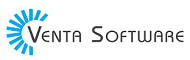 Free Web Resources , psd, mockups, & web templates Best WordPress Themes & Best Html Templates
Free Web Resources , psd, mockups, & web templates Best WordPress Themes & Best Html Templates