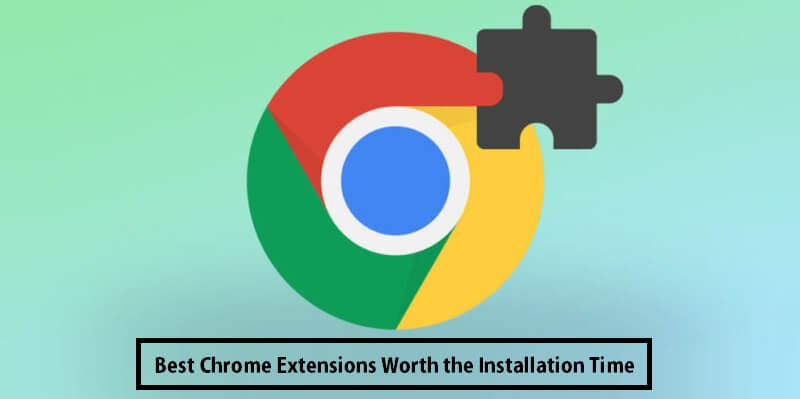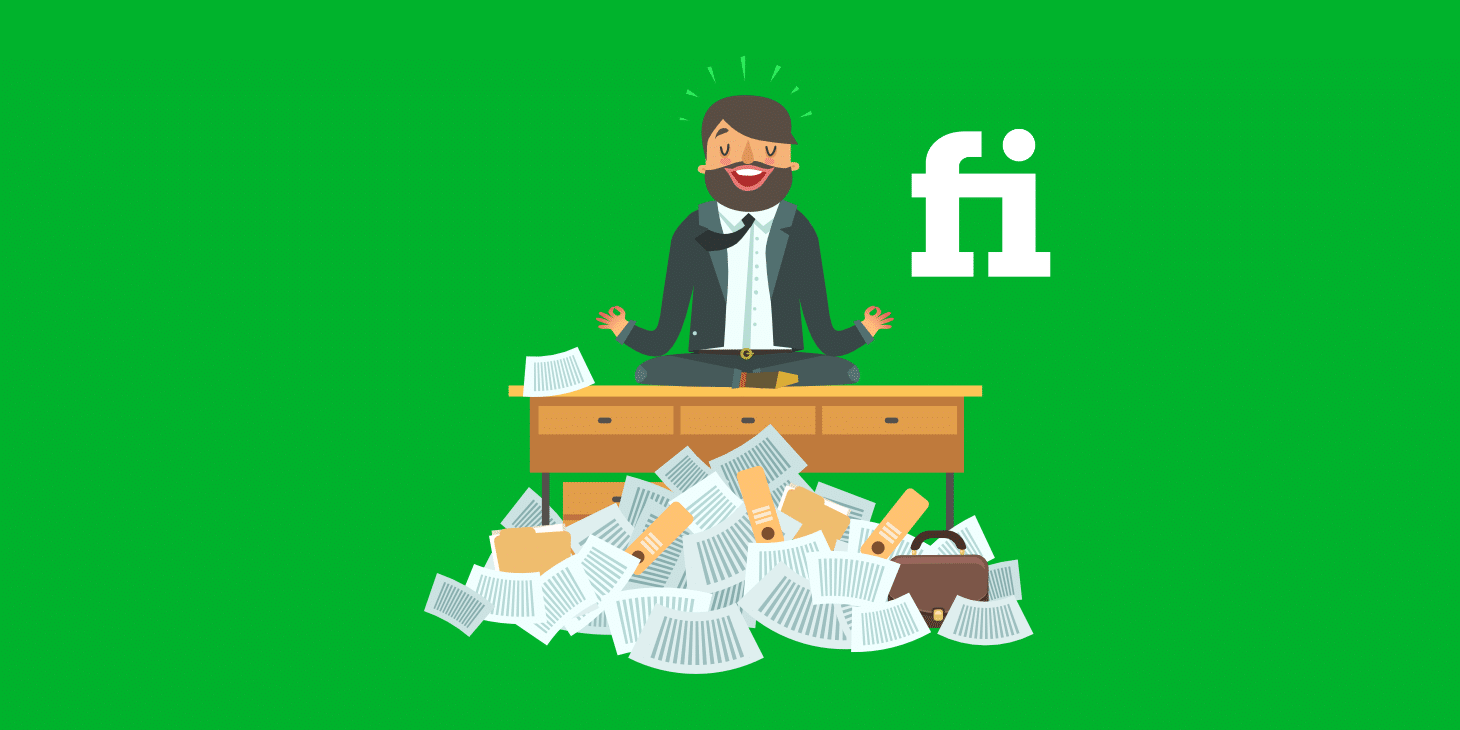Chrome extensions are meant to simplify processes and increase productivity. Think of these extensions as tools within your toolkit. You can turn to them when you need them. A time management app can help you avoid distractions, while a grammar checker can ensure your correspondences with teammates are free of spelling mistakes.
Unlike Chrome applications, which operate independently, Chrome browser extensions interact with the browser through APIs or application programming interfaces. This allows extensions to work across various sites rather than being subjected to just one particular site. There are literally thousands of Chrome extensions available, and more are added every day. Which ones are worth installing? Below are three Chrome extensions that can save you time and money while offering peace of mind.
Three Chrome Extensions Worth the Installation Time:
1. Zight
Whether for personal or professional use, having a screen recorder at your fingertips will simplify your life. In your everyday life, you can capture a coupon code on screen to save for another time or show a portion of an article to a friend via email. As for professional use cases, a screen recorder can add context and clarity to communications with teammates. This can help with team collaboration as well as improve overall alignment. It’s also great for client presentations or demos, as you can show how your brand’s application works in real time.
Zight is a free screen recorder available on Chrome, Mac, Windows, and iOS platforms. Once it’s downloaded, you hit record and select your desired preferences. You can record the entire screen or just part of it. Additionally, you can select what type of audio, if any, you want to capture. Once you’ve got your clip, you can edit it within the same application, making it function much like an audio editing software, and then send it via a URL or drag and drop it into an email.
A huge benefit of this extension is that it is integrated with other platforms, including Slack, Microsoft Teams, Zendesk, Jira, and more. You also have the option to annotate your recording. This can be helpful if you want to draw attention to something with an arrow or circle. And if creating GIFs is more your style, Zight can help with that, too.
2. PayPal Honey
Who doesn’t love a good deal? But when it comes to shopping on the Internet, going to various retailers to see who has the best price is time-consuming. You don’t always know which stores are having sales or if any promotions or discount codes will be applicable. With PayPal Honey, you can ensure that you’re getting the best deal anywhere on the Internet. The free browser extension searches and tests available coupon codes on over 30,000 sites.
You can begin saving as soon as you’ve downloaded Honey and created a free account. When you’ve landed on a checkout page, a pop-up window will appear. You’ll see what codes are available and can click “Apply Coupons” to rack up the best discount. If you already have the best price, Honey will let you know. And if you received a promotional code and it isn’t listed in the dropdown, share it with the community so others can save too!
PayPal and Honey joined forces in early 2020, meaning that now you can earn points via PayPal Rewards just by shopping on select sites. You can use your cash rewards back, redeem them for gift cards, or use them as shopping credit for PayPal. Just like the benefits of email monetization for business growth, where small strategies can maximize revenue, exploring cashback and reward options through platforms like Honey can create consistent value over time. New stores are constantly being added, so it’s worth giving Honey a try anytime you’re making an online purchase.
3. 1Password
Keeping track of all your logins and passwords can be overwhelming. You’ve likely gone onto a site and had a “failed login attempt,” prompting you to create a new password. Not only is this time-consuming, but it can also be frustrating. Of course, privacy is at the top of your mind, so reusing the same generic password for all your accounts isn’t the best option. Instead, by downloading a password manager such as 1Password, you can store all your passwords securely and easily.
Once installed, 1Password will keep track of all your passwords and autofill them into your web browser when you hit a login page. The application generates strong, secure passwords and makes them available across all your devices. This way, you won’t have to reset a password on your smartphone only to forget to do so on your laptop.
1Password can manage passwords for a single individual as well as families, teams, and even entire businesses. This tool will monitor your password’s health, act on potential data breaches, and provide the next steps when a password has been compromised. For businesses, you can use 1Password to unlock with a single sign-on covered by your SSO provider. Note that a paid subscription is required, and the price varies by how many accounts you need.
Takeaways
Before you download any extension, do some research on it. While there really isn’t any harm in testing it out yourself, it can be beneficial to know how others are using it. This will help you better understand its functionality, ease of use, and reliability. Again, you want the sharpest tools in your toolkit, so figure out which ones are going to be worth installing.