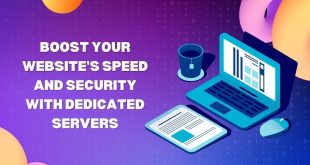Hey guys, today in this post, we are going to discuss advanced techniques for counting distinct values in excel. So keep reading.
Excel stands as a formidable tool for data analysis, equipped with numerous functionalities for data manipulation and interpretation. A key yet intricate task is counting distinct or unique values within a dataset.
This is crucial for tasks like summarizing customer data, dissecting sales records, or other scenarios where the uniqueness of entries is significant. Understanding the distinct values in a dataset is essential for recognizing its diversity or breadth, which can be a cornerstone in making informed business choices.
Excel lacks a specific function solely for this purpose, but there are several sophisticated methods available to accurately count distinct in Excel. These methods range in complexity, allowing users to select one based on their proficiency with Excel formulas and the particular needs of their data analysis task.
Advanced Techniques for Counting Distinct Values in Excel
Array Formulas
Array formulas in Excel are tailored for intricate calculations that span multiple data points simultaneously. To tally distinct values, an array formula can be combined with the IF, FREQUENCY, and MATCH functions. Initially, MATCH identifies the position of each item in the range. FREQUENCY then tallies the frequency of each position, thereby determining the uniqueness of each value.
The IF function is employed to ensure that each unique item is only counted once. Array formulas, capable of simultaneous multiple calculations, are especially apt for large datasets with complex criteria. It’s key to remember that array formulas require activation with CTRL+SHIFT+ENTER, converting them into an array calculation.
SUMPRODUCT and COUNTIF functions
The SUMPRODUCT function, used in conjunction with COUNTIF, provides a simpler route to count distinct values. This technique involves COUNTIF to enumerate the occurrence of each item in the range. Subsequently, the reciprocals of these counts are taken. SUMPRODUCT aggregates these reciprocals over the entire range.
Given that each unique item has a count of 1, and duplicates register a fraction less than 1, the sum of these reciprocals effectively counts each distinct item once. This approach, less intricate than array formulas, is apt for medium-sized datasets where formula simplicity and clarity are prioritized.
PivotTable method
PivotTables offers a visually intuitive way to count distinct values in Excel. By placing the desired field in both the Rows and Values sections of a PivotTable, Excel can autonomously compute the count of unique entries.
This method is especially advantageous for those who prefer a graphical interface over intricate formulas. PivotTables also allow for easy modification of the analyzed data or its presentation style, making them excellent for exploratory data analysis and quick adaptations.
Using power query
Power Query in Excel is an exceptionally potent tool for data transformation, particularly adept at handling voluminous datasets. To count distinct values, data can be imported into Power Query, utilizing the ‘Group By’ feature.
This functionality permits grouping data by specific columns and applying an aggregate function, such as ‘Count Distinct’, to enumerate unique values within each group. This method is notably efficient for large datasets, providing substantial leeway in data manipulation, cleansing, and preparation before executing the actual count.
Dynamic array formulas in Excel 365
For those using Excel 365, counting distinct values is greatly simplified with dynamic array formulas. The UNIQUE function singularizes unique values from a designated range, and COUNTA tallies these unique entries.
Combining these into ‘=COUNTA(UNIQUE(data_range))’ offers a straightforward and effective means to count distinct values. This approach circumvents the need for more intricate formulas, proving exceptionally user-friendly, particularly for those frequently dealing with datasets necessitating regular distinct value counts.
Best practices and key considerations
Prioritizing data cleaning
Prior to counting distinct values, it’s essential to cleanse and prep your data. This step ensures uniformity in your dataset, including identifying and eliminating duplicates, rectifying inaccuracies, and normalizing formats (like dates and times). Cleaning data minimizes the chances of inaccuracies in your distinct count.
Selecting an appropriate method
The method for counting distinct values in Excel should hinge on your dataset’s size and your familiarity with Excel functions. For example, PivotTables are optimal for those favoring a more graphical approach with moderately sized datasets. Conversely, array formulas or Power Query are more suited for larger datasets and demand a more advanced understanding of Excel.
Updating formulas regularly
It’s vital to ensure that your formulas or PivotTables automatically refresh when new data is incorporated into your dataset. Employing dynamic ranges or Excel Tables can facilitate this.
Dynamic ranges adapt automatically as data is appended or removed, guaranteeing that your formulas consistently encompass the full dataset. Excel Tables offer similar advantages, enhancing the manageability of your data range and the readability of your formulas.
Conclusion
Various sophisticated techniques are available in Excel to count distinct values, each fitting different scenarios and user skill levels. Understanding these techniques opens the door to more profound data analysis, empowering businesses and individuals to extract pivotal insights from their data. The essence of proficient data analysis in Excel is selecting the most suitable technique for your needs and maintaining clean, well-organized data.
Interesting Related Article: Top 11 Data Encryption Software.
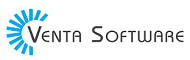 Free Web Resources , psd, mockups, & web templates Best WordPress Themes & Best Html Templates
Free Web Resources , psd, mockups, & web templates Best WordPress Themes & Best Html Templates