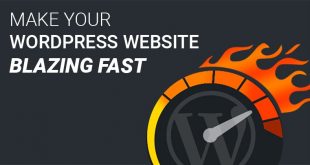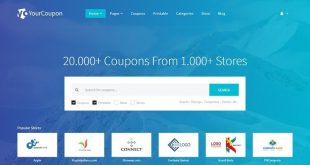Hey guys, in this article, we will discuss Gutenberg vs Elementor editor plugin. So keep reading.
There are many reasons why developers choose to use WordPress plugins. – it is a simple text box. While it worked well, the user had to use different approaches for adding images, creating galleries, shortcodes, inserting other content elements.
Therefore, they have created opportunities to create an editor that will be accessible to people without special knowledge: they expand the capabilities of the editor, create responsive web pages, and users create many additional blocks.
With the immense popularity of WordPress creators such as Elementor and Gutenberg, the plethora of plugins for both is growing rapidly.
Many find it difficult to find the right one for you. In this article, we are going to compare them.
Gutenberg VS Elementor Editor Plugin: Differences
Gutenberg
The new WordPress editor replaces the previous simplified writing process, where each piece of content is assembled into a block. You can move them around the editor, change their settings, create attractive layouts without writing any code.
Gutenberg is a built-in WordPress editor that has become an effective tool for creating pages and posts since the release of WordPress 5.0. You may have come across the Gutenberg plugin before, but they are not the same thing.
You can download and install it, but later, after the update, Gutenberg is the native WordPress editor. Gutenberg has replaced the classic editor, which means users no longer need to know HTML and apply shortcodes to them.
For newbies, this is an indisputable plus, but for experienced developers, there is a plus, which is that if the developer is familiar with CSS and themes, then he will cope with the Gutenberg editor, and, possibly, improve its functionality with personalized blocks and additional shortcodes.
Peculiarities:
- The plugin comes with a “time-saving tool” (for example, such as “table manager block”, “accordion and tabs block”, “contact form block”) to work extremely quickly and conveniently.
- Automatically generate a summary based on the header structure. It allows users to instantly access the topic they want.
- A separator function to help create a styled separator.
- Link blocking feature – allows you to create customized errors related to different styles and overlays.
- Enhanced button lock function, allowing you to create and stylish buttons to bring in new traffic.
- The lock function allows you to create lists with new and icons and text styles, and the list will be created in no time.
Blocks in Gutenberg:
- The Map block allows you to create a special block in Google for your pages or posts.
- The Advanced Table block will create tables with more customized styles and colors.
- The advanced image block allows you to create images of your choice, where you can change the size and other characteristics.
- Now you can easily create counters with the counter block in no time.
- Accordion Block. Allows you to display your content as an accordion.
- The testimonial block allows your customer to testify to your content.
- Easy to set up both local and embedded videos.
Elementor
Elementor was something like an invention of something that already exists, meaning the Elementor team was trying to change the way people already use WordPress. The needs of developers and designers in places did not coincide, and therefore something was needed that was non-versatile for the parties.
It used to be difficult to use WordPress effectively and comprehensively. Developers wanted a clean interface and fewer controls;
It is a WordPress plugin that allows you to control every aspect of your website, be it design, content publishing, or any other similar activity.
He can be called a modern visual designer with no limits and can be used on any website built with WordPress. Intuitive, feature-rich, and user-friendly – it’s huge pluses, it works with both native WordPress content types and custom content types.
Even if you don’t have any programming knowledge, you can create websites using Elementor. It’s like increasing profits on cryptocurrency in ICOholder – without much experience and knowledge, a good result, even for beginners.
Elementor Pro Version Basics:
- Displaying dynamic content.
- Integration with other services ensures compatibility with any third-party services.
- Expansion of functionality with additional widgets.
- Possibility to add a pop-up window. The gallery already has more than 100 ready-made pop-up options, in which you can use a subscription form, an authorization form, promotions, announcements, sales, and so on.
- Create unique top and bottom cfooters and use them throughout the site or on specific pages.
- Personal topics. It is possible to create the necessary elements and pages that the WordPress theme includes, namely: home page, archive, 404 page, header and footer, and others.
- Build an Online Store with Woocommerce: Elementor includes 15 store builder widgets and you can fully customize and link them together.
- Add motion and parallax effects – you can set motion preferences for any element.
- Use templates with 300+ pages.
- Add personal fonts.
- Applying global settings – you can save individual items and set global settings, that is, if you edit one item, the changes will be applied to all other related items.
There Are Also The Following Features:
Anchors
If you select the title block in the sidebar, an HTML anchor box will appear in which you need to insert the desired link text. This is equivalent to assigning an ID to any HTML element and anchor to it by adding # name-of-id to the URL.
Additional CSS Styles
This feature allows you to assign classes, which can then be styled in CSS. You can create a skeleton HTML page in Gutenberg and then style the whole thing separately in a CSS file.
Pull Quotes And Block Quotes
The quote block has additional styles and methods for text alignment. You can switch between the two display styles by clicking on the toolbar;
Classic Text Box
Simulate the default WordPress editor; shows the full TinyMCE toolbar instead of the Gutenberg buttons. The classic text is used as the default block type, which is assigned when Gutenberg cannot automatically detect the block type and helps when switching between the old and new editor. You can move and delete a block using the Gutenberg controls.
Text Columns
You can use the slider to select from 2 to 6 columns, but you can enter any number in the text box next to it, you can also insert other blocks in these columns, including nested columns;
Buttons
For a button, you can choose a style and align it to the edges or center. On the toolbar, you can specify the background color of the button text; in the color editor, you can select RGB, HEX, or HSL mode;
Integration Of widgets
The blacklist also contains 5 useful widgets for displaying a list of recent posts, comments, archives, all categories, and custom shortcodes that would otherwise not work when inserted into any other WordPress Gutenberg block.
Conclusion
Each of these plugins deserves the attention of the developers. One for Elementor and the other represents the Block Collection for Gutenberg. However, it is up to you to decide which plugin you would like to work with when creating your pages. The only thing we are sure of is that they will improve the page creation process and allow you to create a complete website.
I hope you liked this article on Gutenberg vs Elementor editor plugin. Thank you for reading this article.
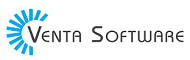 Free Web Resources , psd, mockups, & web templates Best WordPress Themes & Best Html Templates
Free Web Resources , psd, mockups, & web templates Best WordPress Themes & Best Html Templates