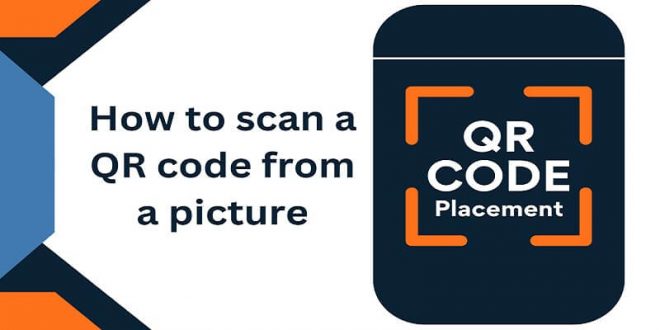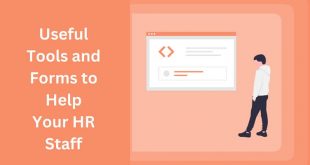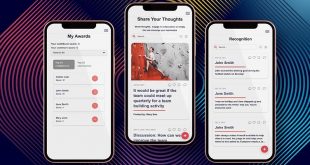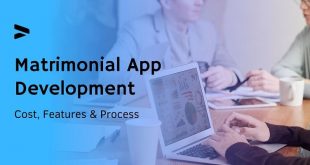This article will show you How to scan a QR code from a picture. Could you take a photo of a QR Code that you could not scan and store in your gallery? Or did someone send you a QR Code in the form of a picture? It is a position that many people are in today. The good news is that one does not have to produce the code immediately but can do the scanning as and when he or she feels like it or if for instance you have clicked a picture of one or clicked on one and stored it in your gallery. One can attempt to read a QR Code from a picture with the help of an iPhone and/or Android contact. This is the method.
An easy tutorial on How to scan a QR code from a picture a photo
It only takes two easy steps to get customers to utilize QR Codes on a mobile device:
- Instruct customers to snap screenshots of the QR Code-containing website, signs, or marketing materials like interactive PDFs.
- Scan the QR Code from the image in the gallery on your smartphone (or Google Photos).
It’s now simple to scan QR Codes from a picture in the gallery on both iOS and Android devices. Your native camera functions as the QR Code scanner if you have iOS 11 or later or an Android operating system version 8 or above.
However, to read the QR Code, you will need a third-party QR Code scanner program if your iOS or Android operating system is less than 11 or below. View our ranking of the top 7 smartphone applications for QR Code scanners.
How do you use an iPhone to scan a QR Code from an image?
In response to the increased demand for QR Codes, Apple has introduced some advances in recent years. One interesting one is the ability to scan QR Codes in photos using live text and visual look-up. This feature makes it easier to scan QR codes from photographs and photos, much like how text can be extracted from images on a Mac.
This is the method for doing it
- Open the picture or screen capture from the gallery on your phone.
- Click the Live Text Detection button in the bottom right corner.
- Following your click on the QR Code and following the prudence,
How can an Android user scan a QR Code from a picture?
Google’s image recognition technology makes it very easy to scan QR Codes from photos. Google Assistant, Google Photos, and the Google app all come with this feature.
Here are two methods for doing it
1. Using Google Lens
- Open the Google Lens app.
- Select the picture from the collection.
- As soon as the software recognizes the QR Code, a popup link will display.
- To be taken to the website or content, click the link.
2. In the phone gallery
- Access the image from your phone’s gallery.
- Tap the Google Lens symbol in the upper right corner.
- When it recognizes the QR Code, a link will show up.
3. Making use of Bixby vision
- After capturing a picture of your QR Code, use the Gallery application.
- View the QR Code picture.
- Press and hold the Bixby Vision icon.
Verify that the Lens is chosen before allowing Bixby Vision to scan the barcode. After scanning, you are sent to the destination material via a clickable pop-up page. Try sharpening the image online to remove any blur if you snapped a hasty picture and are now unable to read the QR code.
How to use third-party scanner programs to scan a QR code from a photo gallery
Today’s Android and iOS smartphones come with built-in scanners that can be accessed via the camera. However, you must first enable this option and verify the camera settings.
Don’t worry if your device doesn’t have one. You may still accomplish this by using a third-party QR code scanner program.
The Play Store and App Store have a ton of code scanner applications, but it can be complicated to choose the best one for your smartphone.
Selecting the proper QR code scanner is important since some might damage your device or jeopardize the data that is scanned.
Using your phone, generate QR codes
It’s extremely easy to create a QR code that embeds a text, picture, document, or link. It’s also a successful method for sharing content online. Therefore, find out how to build a QR code here if you need to:
- Visit QR-code-generator.com first.
- Choose the information you want the QR code to be connected with. If you are connecting the QR code to a URL, you must select the URL option.
- Next, type in the URL you wish to connect.
- Download and modify your QR code to suit your needs.
Using Your Phone to Scan QR Codes from Images Is Quite Simple
This means that, with your camera focusing on a specific QR code, then you can read the code without necessarily capturing a picture; the relevant information will be displayed. It is also possible to capture the QR code without capturing an image per se by employing Google Lens or some other third-party QR code scanner. However, this post has offered several methods in which one can employ their iPhone or Android device in the scanning of QR codes from photographs. Either the strategy suitable for you or your telephone is the most appropriate one.
Conclusion
Summing up, it would be beneficial to conclude that How to scan a QR code from a picture is a rather effective solution when accessing information or a particular piece of content. Thus, for instance, using specific applications for QR codes or integrated options for smartphone cameras, it is possible to easily code QR codes in the images. The described process increases the possibilities of QR code use and makes it more comfortable for people in different situations.
When it comes to the use of technology, an example of enhanced use of this tool is the ability to scan QR codes from pictures. Having the possibility to scan the QR codes from pictures needed for instance in marketing, information search or interactive experiences also gives the users added value. Uptake of this capability allows persons to interact with the environment in a more resourceful approach.
Interesting Related Article: Best Free Mobile Scanning Apps.
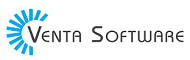 Free Web Resources , psd, mockups, & web templates Best WordPress Themes & Best Html Templates
Free Web Resources , psd, mockups, & web templates Best WordPress Themes & Best Html Templates